Fix High Latency When Maxing out Upload Bandwidth on pfSense
If you max out the upload bandwidth that your Internet connection provides, you might experience degraded performance on your pfSense router. You will see high latency/ping (RTT) and high packet loss. The clients accessing the Internet will experience slow-loading web pages, distorted video/voice calls, and unresponsive behavior. This is known as bufferbloat and is basically traffic piling up on the router due to the Internet upload bandwith being limiting to outgoing traffic.
Here’s a screenshot of my pfSense dashboard when I max out the 20 Mbit/s upload of my Cable Internet connection, showing a RTT of over 100ms and 14% packet loss:
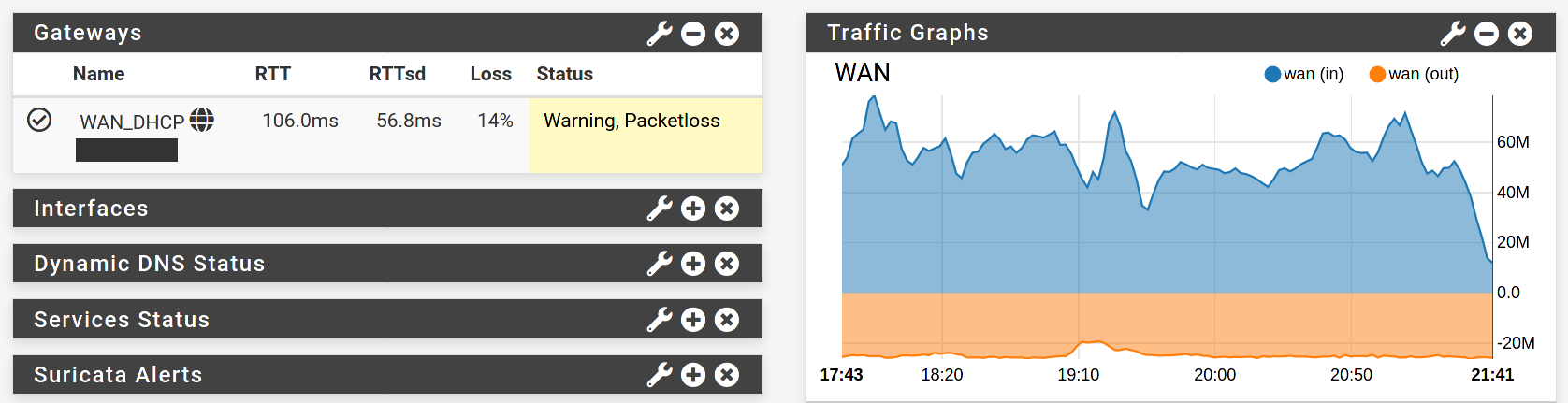
In pfSense’s Status → System Logs → Gateways you will see logs like this:
Time Process PID Message
Mar 5 10:54:27 dpinger 38533 WAN_DHCP: Clear latency 210739us stddev 122030us loss 16%
Mar 5 10:54:15 dpinger 38533 WAN_DHCP: Alarm latency 210585us stddev 121638us loss 21%
Mar 5 10:44:04 dpinger 38533 WAN_DHCP: Clear latency 182806us stddev 113934us loss 18%
Mar 5 10:43:27 dpinger 38533 WAN_DHCP: Alarm latency 194447us stddev 107034us loss 21%
The DSL Reports Speed Test is an easy test to measure bufferbloat.
Solution
Using the pfSense Traffic Shaper you can setup Controlled Delay (CoDel) queue management. This will help the traffic to flow smoother and without spikes in latency and packet loss. The pfSense documentation provides more details on CoDel Active Queue Management.
Netgate uploaded the slide deck pfSense Hangout August 2018 which describes the CoDel limiter setup on slide 5 to 11. I provide a summary of that in the following section.
CoDel Setup
The following description is for a pfSense 2.5.0 firewall using an IPv4 WAN gateway. If you have an IPv6 WAN gateway, you’ll have to take additional steps that I’m not documenting.
Go to Firewall → Traffic Shaper → Limiters → New Limiter and add the following limiter:
| Enable | [x] Enable |
| Name | WanDownload |
| Bandwith | ?? Mbit/s, Schedule: none |
| Mask | None |
| Queue Management Algorithm | CoDel |
| Scheduler | FQ_CODEL |
| Queue length | 1000 |
| ECN | [x] Enable |
Adapt the bandwith to the download bandwith of your Internet connection. Leave everything else and the Advanced Options empty. After you saved the limiter, click Add new Queue and enter the following configuration:
| Enable | [x] Enable |
| Name | DownloadQueue |
| Mask | None |
| Queue Management Algorithm | CoDel |
| ECN | [x] Enable |
Leave everything else and the Advanced Options empty. Save the queue.
Repeat the above limiter and queue creations for the upload - creating a WanUpload limiter with an UploadQueue queue. Use the upload bandwith of your Internet connection for the upload limiter. The Traffic Shaper Limiter page should look like this:
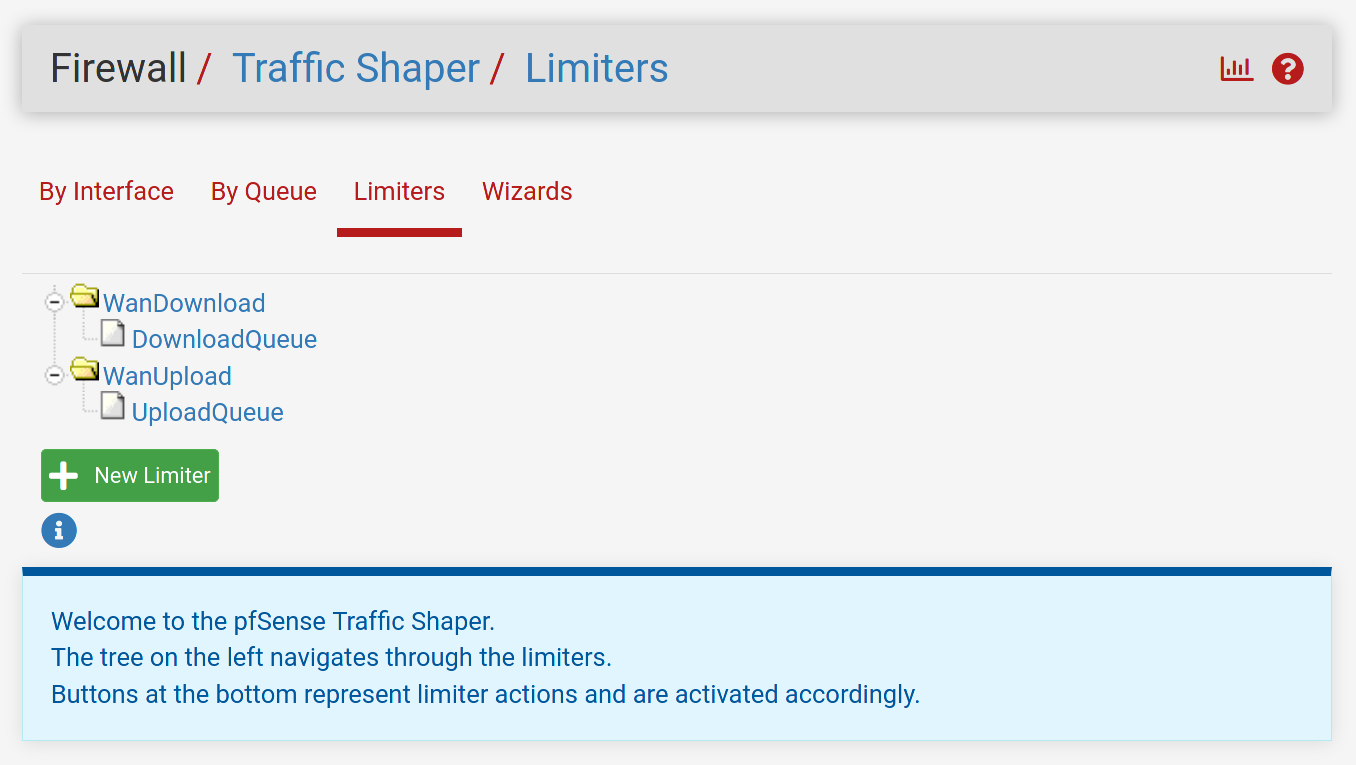
Now go to Firewall → Rules → Floating → Add and add a floating rule with the following configuration:
| Action | Pass |
| Quick | [x] Apply the action immediately on match. |
| Interface | WAN |
| Direction | out |
| Address Family | IPv4 |
| Protocol | Any |
| Source | any |
| Destination | any |
| Description | CoDel Limiters |
| Advanced Options | Display Advanced |
| Gateway | WAN_DHCP - Interface WAN_DHCP Gateway |
| In / Out pipe | UploadQueue / DownloadQueue |
Save the rule and apply changes. You’re done and shouldn’t experience bufferbloat anymore!
Limiter Bandwidth Testing
My Cable Internet connection is marketed as 400 Mbit/s download and 20 Mbit/s upload. Based on my speed tests it is in reality closer to 420 Mbit/s download and 22 MBit/s upload (I know - very surprising!). I want to find out how I should configure the limiter’s upload bandwidth - slightly above or slightly below the actual upload throughput? I’ll be focussing on the upload only since I’m not experiencing noticeable bufferbloat with my download connection.
First I run a test with a 25 Mbit/s WanUpload limiter (slightly above the actual upload throughput):
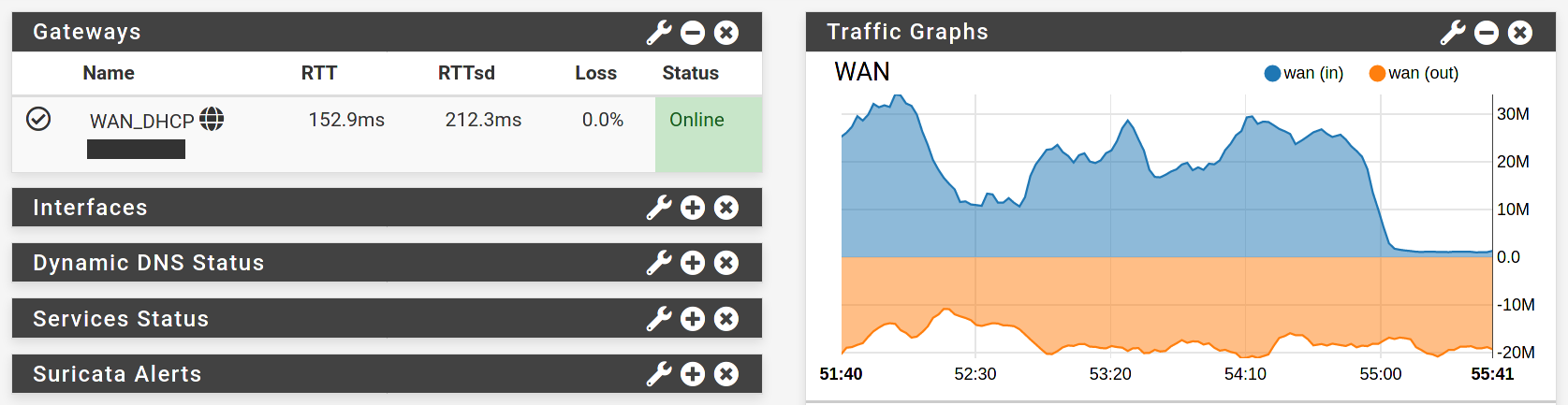
I’m still experiencing high latency but no packet loss anymore. It seems that the limiter is preventing the packet loss but it can’t do anything about the latency - the Internet connection is still too slow for the amount of data I’m trying to push.
Now I run a test with a 20 Mbit/s WanUpload limiter (slightly below the actual upload throughput):
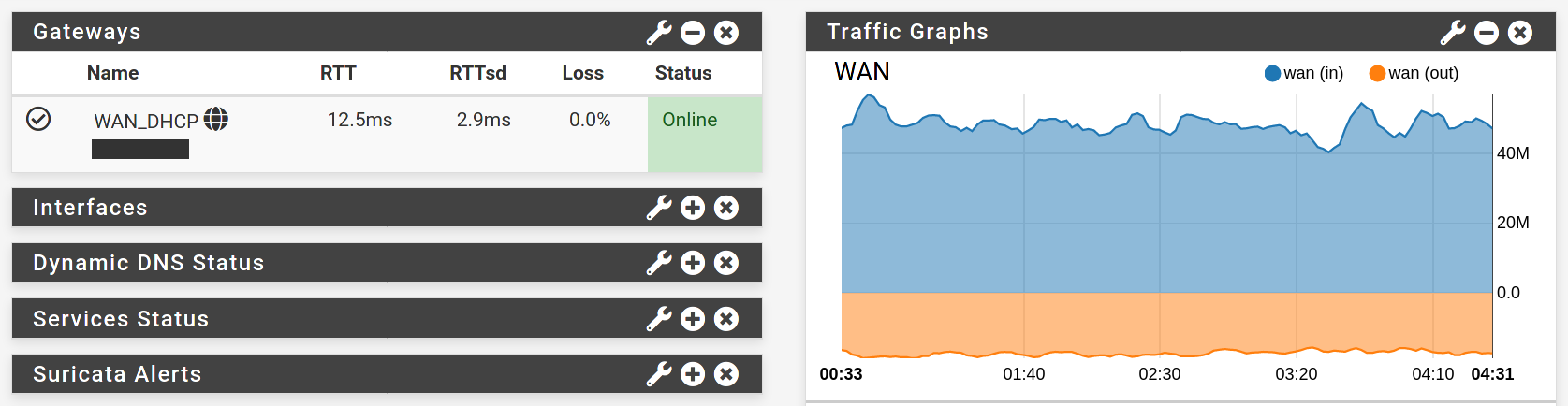
This looks much better. I might leave a bit of upload throughput on the table, but I finally see low latency and no packet loss even under maximum upload stress. You should definitely set your limiter bandwidth slightly below your actual upload throughput to avoid both high latency and packet loss.